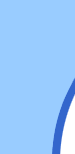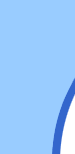Insert
the Pinnacle Studio “Quick Start” CD. If your computer does not automatically
run the set-up for Pinnacle, click “Start, click “My Computer,” click on your CD player, and click on the
“Welcome.exe” file to start the set-up.
Follow
the instructions on the set-up screen.
The
first name should be “Ray,” and the last name should be “Tedder.”
Do NOT list an email address. Choose “United States” as the
region (if necessary).
UNCHECK
THE BOX next to the sentence that reads, “I would like to receive emails regarding news and offers from Pinnacle Systems.”
The
Studio Quick Start serial number is “JADDM-AEBAA-JACAA-AAAAB-BQRZI.”
Click
OK.
When
the screen pops up to ask you to “Register Now,” click on the sentence at the bottom that says, “I am already registered. Do not display this message again.”
Do NOT go to the Pinnacle Website to seek product support.
(Customer
Care ID is: 1779583)
When you have finished the set-up process, go through the guided tour. If the guided tour does not automatically open or if you have to close it and you want to come back to
it later, click “Start,” then click “All Programs,” then click “Studio 9 Quick Start,”
then click “Help,” and then click “Guided Tour.”
When you are ready to start capturing, open the Pinnacle “Studio 9 Quick Start”
program, and click on the “capture” tab along the top of the screen. Set
up the “Dazzle” hardware (plug it in, run a video cable from the video camera to the audio and video “in”
connections on the back of the “Dazzle” hardware unit, and run the USB cable from the “Dazzle” unit
to the USB connection on your computer. If you click on the “Dazzle” program now, a “Capture Device Initialization Error” screen will pop up
– click “OK.” Click “Set-up,” and then the “Capture
Source” tab. Under the words “Capture Devices” and “Video”
is a selection bar. Select “Dazzle DVC 150b.” Selecting that should also automatically select the “Dazzle DVC 150b” for the audio source
immediately below that. Make sure that the 4:3 aspect ratio is chosen and that
“Scene selection during video capture is set to “automatic based on video context.”
Be sure to view all of your raw video in advance and make out a shot sheet. Write your story with these video scenes in mind and capture only those scenes that you need.
If you want or need to record your voice track, download Audacity and use that < http://audacity.sourceforge.net/ >
. Be sure to export your voice track as a WAV file. Then import that wave file into the “Pinnacle Studio 9” program with which you are working. Be sure to SAVE OFTEN!
Your audio levels can be adjusted on the B-roll in the same was that the audio can be adjusted
on the Adobe editor. You must change the view to the timeline view to do this.
When you get ready to render your project, 1st make sure that the Dazzle unit is on, the cables are plugged
into the out plugs on Dazzle and are plugged into the input plug on the camera. Make
sure that the camera is powered up and is switched to VCR mode so that a video signal is going into the camera. The click the tab on the “Pinnacle Studio 9” program labeled “Make Movie,” click
“Settings” and change the video setting to “Dazzle DVC 150b.”
Now you are ready to have the program render your video… just click the “Create” button and watch
the progress of the rendering process under the monitor. When the video is finished
rendering, make sure that the camera audio has been set to record line audio, then press record on the VCR of the camera,
and start your video. When the video has been recorded, stop everything and pack
it all up.